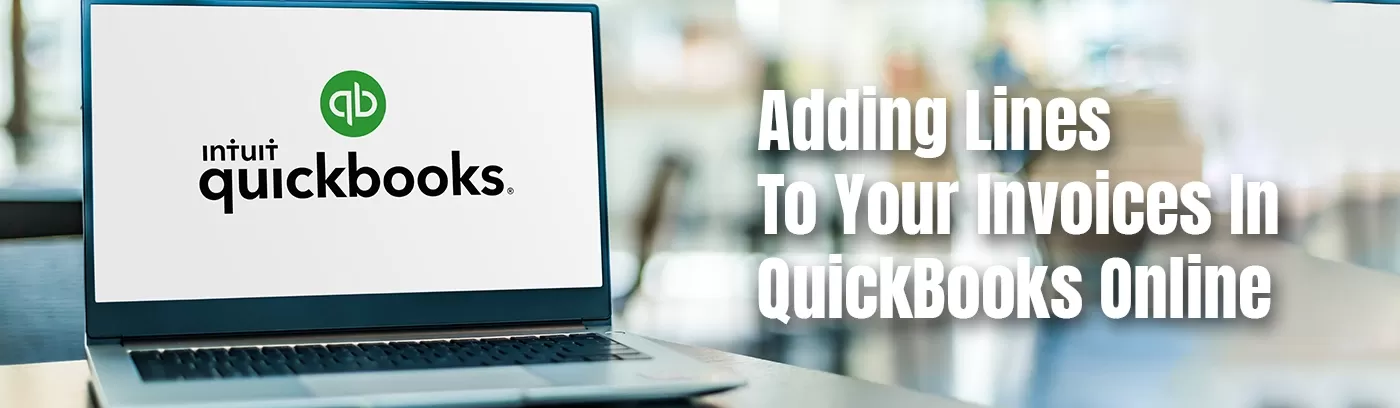In the ever-evolving world of business, efficiency and accuracy in financial management are paramount. QuickBooks stands as a beacon of reliability for businesses seeking to streamline their invoicing processes. Whether you’re a seasoned user or a newcomer to this robust accounting software, mastering the art of adding lines to your invoices can significantly enhance your billing accuracy and professionalism. In this comprehensive guide, we’ll walk you through a step-by-step process to adding lines to your invoices in QuickBooks seamlessly, ensuring you make the most of what QuickBooks has to offer. Let’s dive in and explore how you can elevate your invoicing experience!
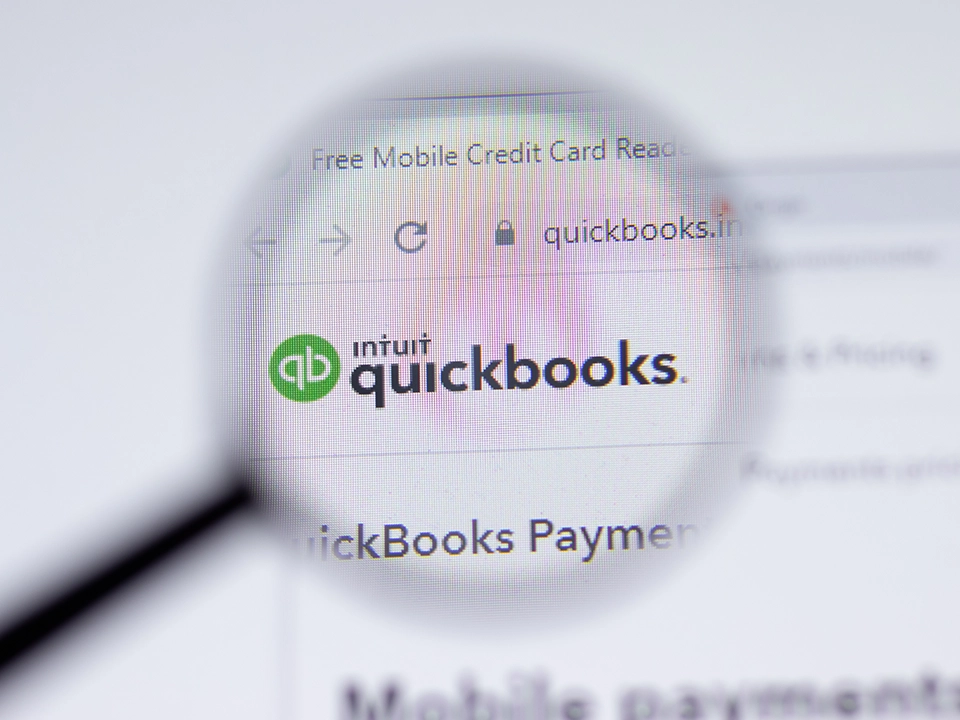
Discover Why QuickBooks Stands as a Top Choice
QuickBooks Online and its variants continue to dominate as preferred choices for small business accounting. They offer customizable invoice templates, facilitate expense tracking, and provide cloud accounting solutions. Whether managing cash flow, generating financial reports, or handling tax preparation, QuickBooks acts as a comprehensive accounting software solution.
Master the Art of Adding Extra Lines on Invoices
Mastering the seemingly simple yet essential trick of adding lines to your invoices in QuickBooks is crucial for both new and seasoned QuickBooks users. This functionality becomes indispensable when dealing with varying invoice line items and billing software requirements.
Follow This Step-by-Step Guide to Adding Lines to Your Invoices in QuickBooks
Step 1: Log In to Your QuickBooks Account
Firstly, if you haven’t logged in yet, access your QuickBooks account. Once inside, navigate through your dashboard to find the invoice that requires additional lines. Familiarizing yourself with the QuickBooks interface will make this process smoother and more efficient.
Step 2: Use the Green Plus Sign
Locate the last line of written text on the invoice. On the left-hand side, you’ll notice a green plus sign. By pressing this icon, you can swiftly add another line right below the existing text. This feature is particularly useful for adding individual lines as you review your invoice details.
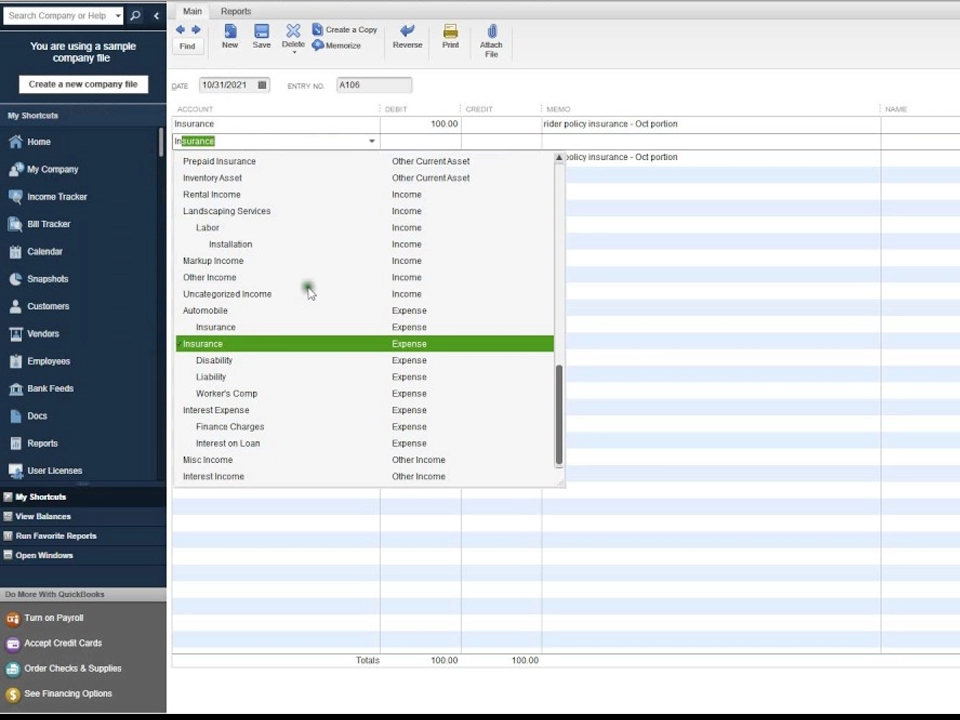
Step 3: Opt for Adding Multiple Lines
If your invoice requires more than one additional line, look for the “Add Lines” button at the bottom of the invoice. Clicking this button will conveniently add four or five more lines, saving you time and effort compared to adding lines individually. This feature is especially handy when dealing with extensive invoices with numerous line items.
Step 4: Insert Lines Between Texts
Need to insert a line between two existing texts? Click the green plus sign and utilize the gray checkered box located on the left-hand side. This tool allows you to drag and drop the newly added line to the desired location. It’s a helpful tip for reordering your invoice without having to retype everything.
Step 5: Clear Unwanted Lines
Made a mistake? No problem! Click on the “Clear All Lines” button located at the bottom of the invoice lines. This option allows you to delete all text from the lines, giving you a clean slate to re-enter the correct information.
Additional Tips for Efficient Invoicing
- Customize Your Invoice: Take advantage of QuickBooks’ customization features to tailor your invoices to your brand and business needs.
- Review Before Sending: Always review your invoices for accuracy before sending them out, especially after adding lines to your invoices in QuickBooks. This helps in maintaining professionalism and avoiding discrepancies.
- Leverage Keyboard Shortcuts: QuickBooks offers various keyboard shortcuts that can help you navigate and perform tasks more efficiently.
Apply These Tricks Across QuickBooks Features
You can apply these tips and tricks not only to invoices in QuickBooks but also to estimates, sales receipts, purchase orders, cash expenses, credit card expenses, journal entries, and deposits. This versatility enhances your QuickBooks usage and efficiency.
Dive Deeper: Explore Advanced QuickBooks Features
QuickBooks offers a plethora of advanced features designed to optimize your financial management. Dive deeper to explore functionalities beyond adding lines to your invoices in QuickBooks like payroll services, payment processing, and advanced financial reporting. Staying abreast of the latest features and updates ensures you are maximizing the benefits of your QuickBooks experience.
Customize Your Invoice Templates
Customizing your invoice templates in QuickBooks allows you to reflect your brand’s identity and cater to the specific needs of your clients. Experiment with different layouts, add your company logo, and adjust the fields to create professional and personalized invoices.
Track Your Expenses Effectively
QuickBooks provides robust expense tracking features. Regularly update your expenses, categorize them accurately, and use the reporting features to monitor your spending patterns and identify areas for cost reduction.
Embrace Cloud Accounting
The advent of cloud accounting has revolutionized financial management. QuickBooks Online allows you to access your financial data securely from anywhere, collaborate with your team in real-time, and integrate with other cloud-based apps and services.
Manage Your Cash Flow
Effective cash flow management is the backbone of any successful business. Utilize QuickBooks to schedule your bill payments, send payment reminders, and forecast your future cash flow to ensure financial stability.
Elevate Your QuickBooks Experience with Lucia & Co. CPAs
Adding lines to your invoices in QuickBooks is just one part of the whole QuickBooks experience. Incorporating these methods and exploring advanced features can significantly elevate your QuickBooks experience. Whether you are seeking QuickBooks training or aiming to optimize your small business accounting processes, staying updated is key.
At Lucia & Co. CPAs, we specialize in providing tailored accounting solutions and expert QuickBooks guidance to help you navigate the financial landscape with confidence. Our dedicated team in San Bernardino, CA is here to support you every step of the way, ensuring that you make the most out of your QuickBooks software.
We trust this updated and expanded tutorial has been insightful, and we are here to make your QuickBooks usage even more efficient and aligned with the current digital landscape!
Ready to take the next step? Contact Lucia & Co. CPAs today for personalized advice and support tailored to your business needs. Let’s work together to achieve your financial goals and supercharge your QuickBooks experience!